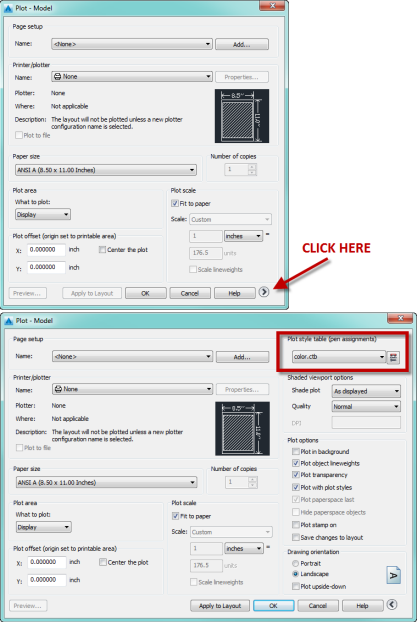- The Open, Save, or SaveAs dialog is missing – One of the oldest problems that continues to plague users. 99% of the time, this can be solved by typing in FILEDIA and setting the value to 1. You can temporarily override the command line prompt by typing in a tilde (~) and pressing enter. AutoCAD 2016 includes a system variable monitor that can prevent changes to FILEDIA without your knowledge to help avoid this situation. 2015 and earlier users, see this post for an autolisp solution.
- The Delete Key does not work – Another old issue that actually has several symptoms. Besides the delete key not working, the contextual ribbon does not work, double-click editing may not work, and selected object properties may not display in the ribbon. This is all caused by the system variable PICKFIRST. Type that in and set the value to 1. If you prefer, go into the Options command, Selection Tab, and check on the “Noun/verb selection” toggle.
- I can’t select a plot style – When you go into the PLOT dialog, the right 1/3 of the dialog (which contains the settings for plot style) is hidden and you must click a little arrow to expand the dialog.
- Every time I select something a dialog pops up – This is probably the Selection Cycling dialog. It’s there to assist you when you select two entities that overlap. You probably only need this enabled occasionally, so turn it off with this icon in the status bar
 or type in SELECTIONCYCLING and set it to 0.
or type in SELECTIONCYCLING and set it to 0. - My linetypes are not showing up – The most common reason this happens is that various system variables related to linetypes need to be adjusted. Start by setting LTSCALE to 1, MSLTSCALE to 1, and PSLTSCALE to 1. Ensure that your drawing scale is set correctly also. If you are drawing a line 500,000 units long and your drawing scale it set 1:1, the dashes and gaps will not show up until you zoom way in. In most linetypes the dashes and gaps are defined in fractions of units, at their plotted lengths. (Note that 3D Polylines never display linetypes other than continuous.)
Do you have any more you’d like to share? Leave a comment. Thanks.