Can we apply a gradient to a line in AutoCAD? Not that we know of; entities can only have one color, except for HATCH entities that is, when you apply a gradient.
So how can you use this to make a gradient line? By making a very thin hatch object, possibly equal to the desired printed width of your line.
Start by drawing a long thin rectangle. The dimensions shown here are totally random just for this example (the vertical lines are viewport borders, used to fit the entire rectangle in a small image)
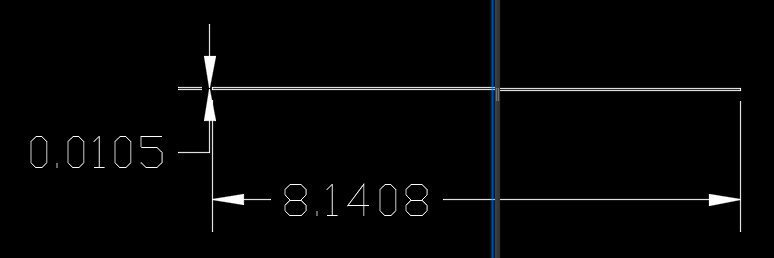
Okay, with those temporary dimensions erased, run the HATCH command and choose a Gradient as the “pattern”. In this case, I used color 7 as the start color and color 0,0,0 (a truecolor) as the ending color, with the fade going from left to right, centered with no angle.
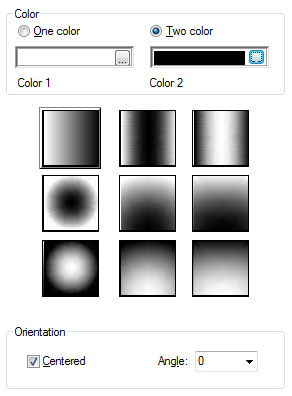
Lastly, I deleted the rectangle used to frame the hatch, or gradient. Here is the result. The top set of “lines” are selected so you can see the grip points. The bottom set of “lines” illustrations the fade effect.
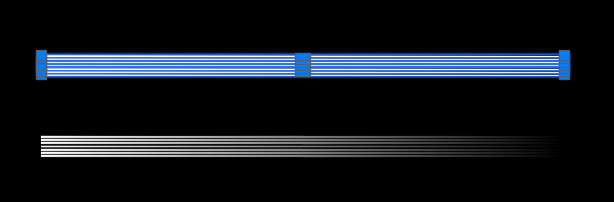
Experiment with various colors and “line widths” to get the effect you desire. Also keep in mind the background color in AutoCAD vs the color your objects will actually print based on plot styles and/or the truecolors you use.




You could a multi color line with an mline. It would still be tricky to get the correct linetypes stacked on each other for the transition though…but I think it could be done.