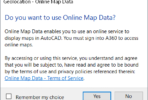If you are working in a crowded drawing and have difficulty using object snap, try TAB.
For example, you want to snap to an endpoint of a line in a crowded area but the other endpoint is in an open area. Just position your cursor on the clear endpoint until the Autosnap marker appears, then press TAB to highlight the entity. Press TAB again to move the Autosnap marker to the other endpoint. Left click to select this endpoint.
This also works in other logical situations like, QUA snap to a circle and END snap to an arc.