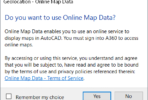If you would like to automate the enabling or disabling of the Civil 3D setting shown in the dialog below, read on.
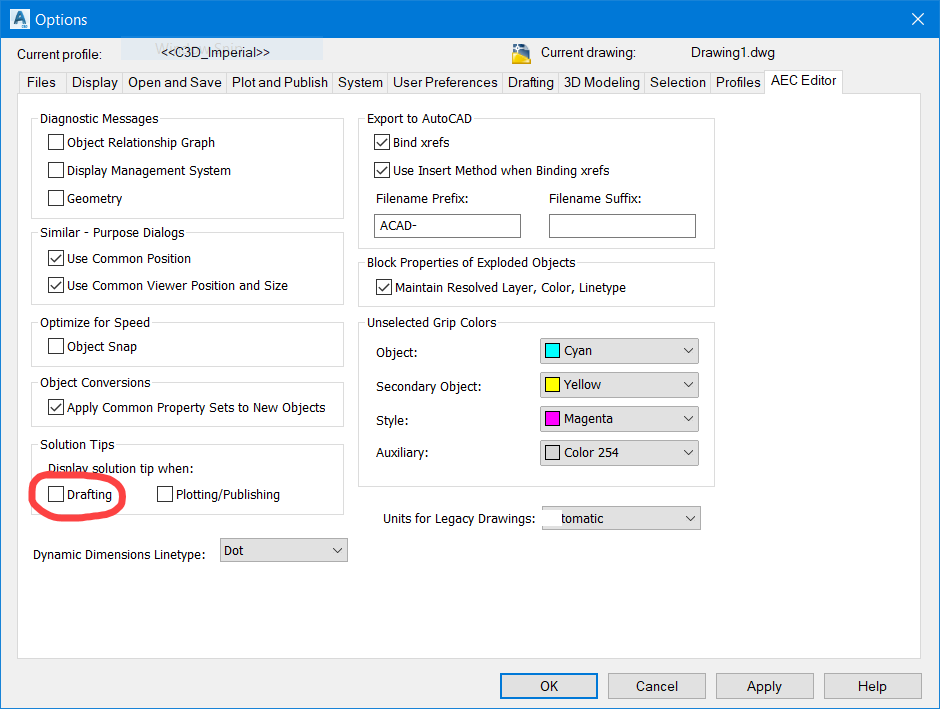
Here is some lisp code you can put in one of your startup routines. This example disables the checkbox shown. Change the last “0” to a “1” to check this box. You would only need to do this once, so no need to do it for each document load. Tested with Civil 3D 2019 and 2022.
(vl-registry-write
(strcat "HKEY_CURRENT_USER\\"
(vlax-machine-product-key)
"\\Profiles\\"
(getvar "cprofile")
"\\Preferences\\AECBase80")
"DraftWarningSymbol"
0
)
With this knowledge, you can probably figure out how to control other items on the AEC Editor tab 😉