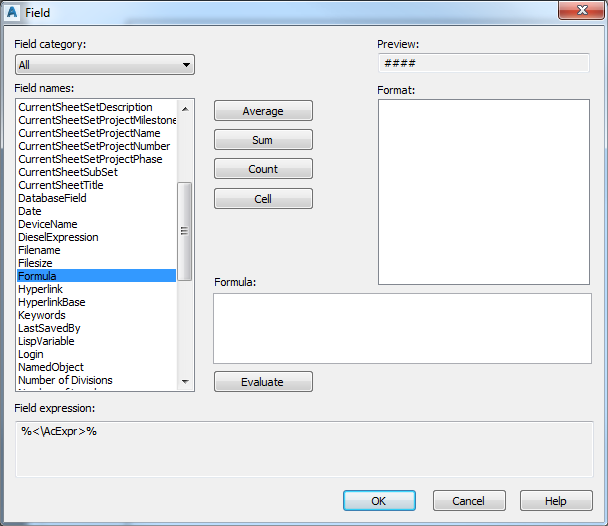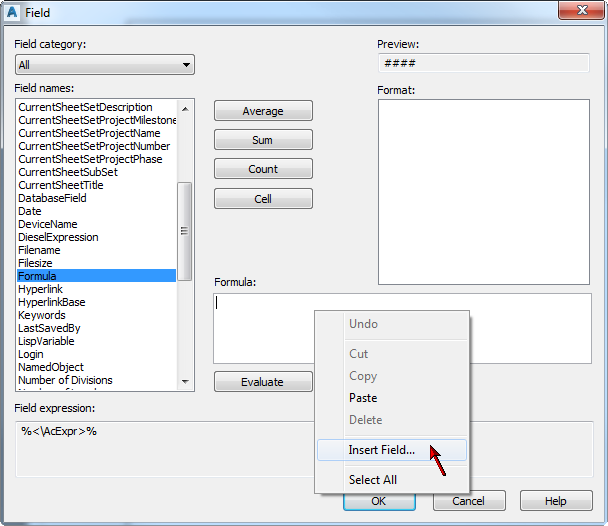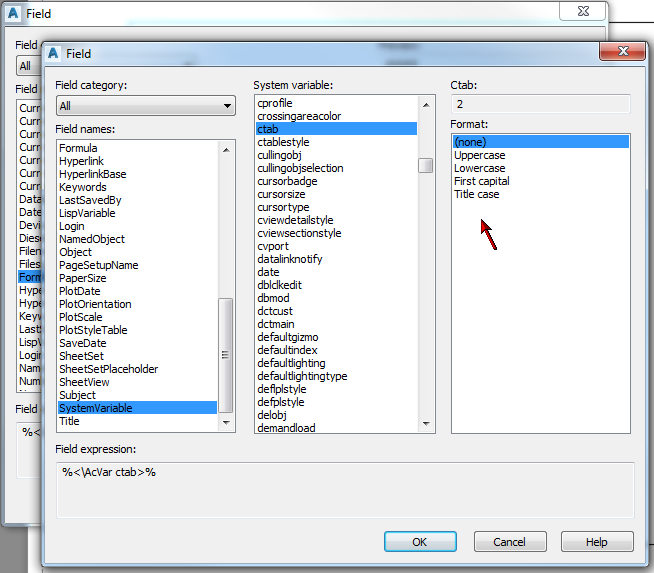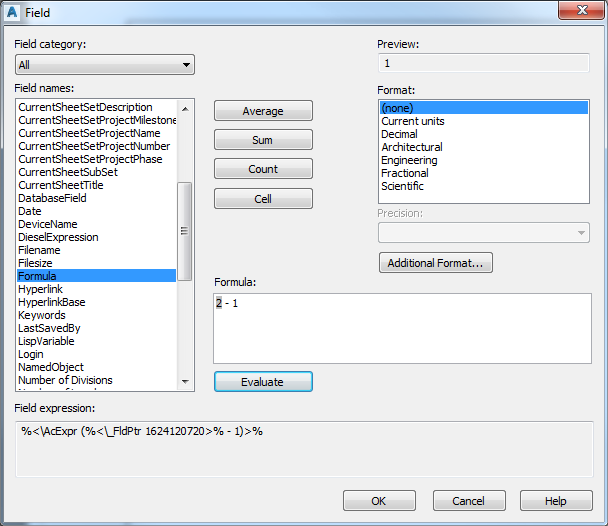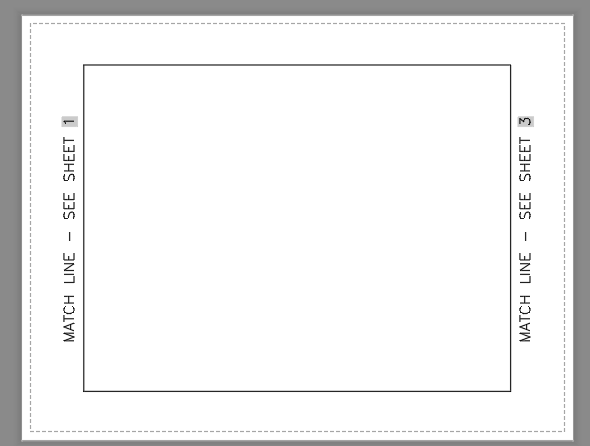You want to include match lines on each layout. How can you easily reference the previous and next layouts on each sheet? Follow along.
In this example, we are working on layout #2 (the name of the layout is the numeral “2”). We want to make a reference to the layout preceding this one.
Start by running the FIELD command, and choose Formula.
Then in the formula area, right-click and choose Add Field.
Now we are adding a field to a field. In the second Add Field dialog, choose system variable from the field names, then CTAB from the list of variables.
Don’t worry about the format in the last column on the right. Click OK.
Now notice that the field (shown with a gray background) is in the Formula Box. Now do your math, and enter minus one after it. It should look like the example above. Click OK. Now add any other text you want to this string.
Copy your string and change the minus sign to a plus sign to get the Next sheet reference.
The finished example is shown below. Obviously this only works if your layout tabs are in order (1, 2, 3, 4, 5, etc.), but presuming you set this up on layout 1, you can copy this layout down the line, renaming them accordingly, and the sheet references to the prior and next sheet will remain correct.