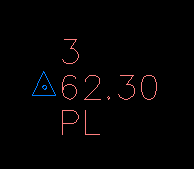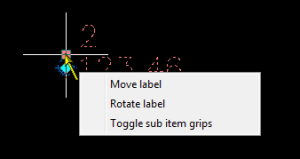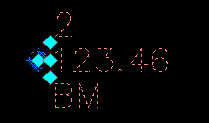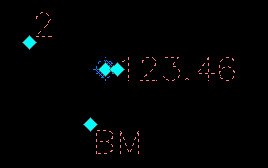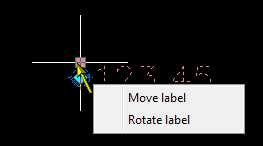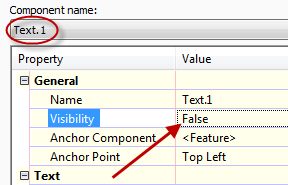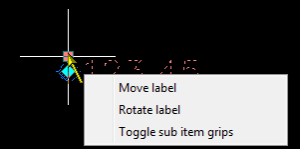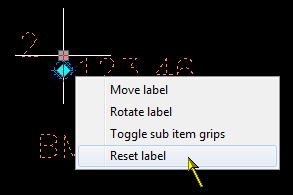But did you know that you can also move the individual point label components (such as the point number, elevation, and description)? This isn’t new, Almas Suljevic wrote an article on this last year for the Being Civil blog. But I want to pass on a little trick regarding this feature.
Starting with the stock template that comes with Civil 3D, create a point and set the label style to “Point#-Elevation-Description”. Now select the point and hover the cursor over the square grip. You should get a popup menu with these choices ➙ Move label, Rotate label, and Toggle sub item grips.
Choose the last item and then notice that you get a new grip point for each available sub item of the label.
After you do this, you can grab each individual point label component and move it around as shown below. (There is one catch to this: If you move a label component and other label components are anchored to it, the others will move also)
Now change the label style to “Elevation Only”, select the point, and hover over the square grip. Do you get the same three choices?
You will probably only get two choices this time: ➙ Move Label and Rotate Label.
This presents a problem if you want to move the elevation label just slightly. Any movement of the label will trigger the Dragged State which will cause a leader (or part of a leader if you are really close) to appear. What if you don’t want this leader? You could edit this label style to make the leader non-visible, but then you will not get the leader at all, even if you drag the elevation label to a more distant location.
Here is one option. Edit the label style and add a new text component. It doesn’t matter what it is named, or what it contains because you are also going to set its Visible property to False as shown here.
Once you do this, you will get the third option Toggle sub item grips, when you hover over the main grip. You will still get a leader if you drag the entire label off, but you can now turn on the sub-item grips to make subtle adjustments to the location of the elevation label without a portion of a leader getting in the way.
If you want to put all of the label components back into their original place, hover over the main square grip again and choose Reset Label.