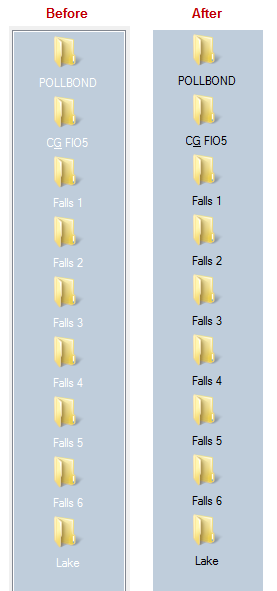Many Autodesk products including AutoCAD and verticals such as Civil 3D include a proprietary shortcut bar in file selection dialogs, known as the Places List. It’s the leftmost panel shown here.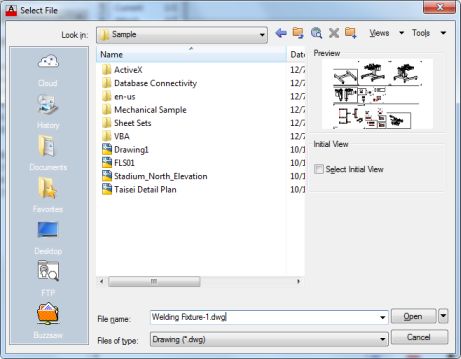
- Thanks to Jay_B in the Autodesk Forums, I was able to change this to text to black. If you have been wondering how to do this also, check out the post from Jay_B, second post in this thread.
Here is a step by step using Windows 7.
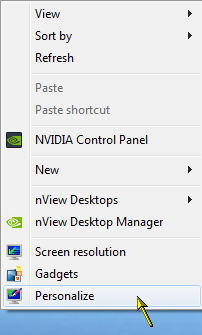
Right-click on the desktop
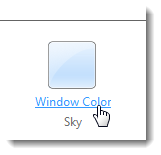
Pick Window Color
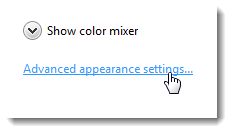
Pick Advanced appearance settings…
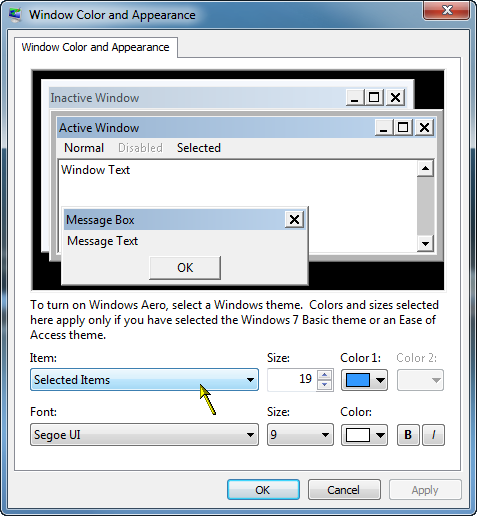
In the Item dropdown, choose Selected Items
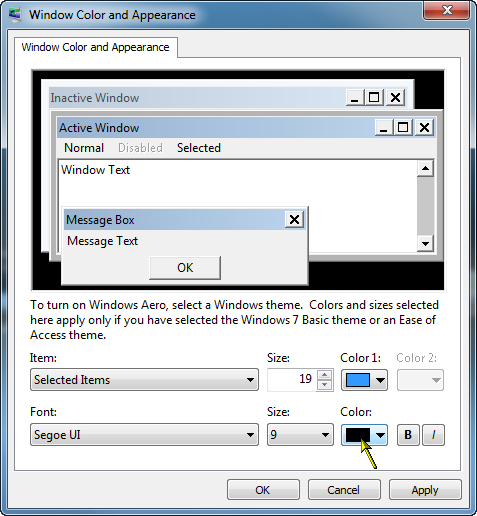
Change the Font Color
For Windows 10, these controls are not available. You have to do some registry editing.
- Tap the Windows button on your keyboard.
- Type in REGEDIT and press enter.
- Navigate the registry tree to: HKEY_CURRENT_USER\Control Panel\Colors
- Find the label “InactiveTitle” in the right pane, and double-click it.
- Enter a RGB value for a color, with spaces instead of commas (for example: 255 255 255 would be WHITE).
- Find the label “InactiveTitleText” in the right pane and double click it.
- Enter a RGB value for a color, with spaces instead of commas (for example: 0 0 0 would be BLACK).
- When you’re done, close REGEDIT, and restart your PC. It will not take effect until after a restart.
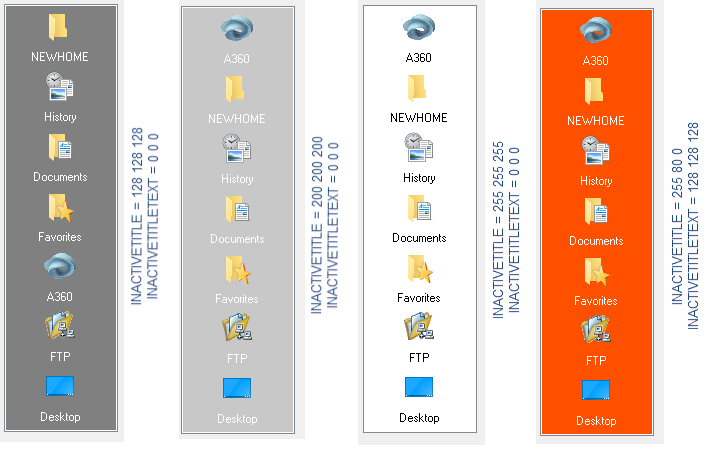
After more testing, we’re not sure the InactiveTitleText actually does anything. It appears that AutoCAD or Windows is automatically setting the color of the text based on the background color.