We’ve seen this a few times, mostly in Civil 3D, but that may just be because that the is the flavor of CAD we are around more often than not.
Anyway, the problem is that no matter what you do, none of the options (Aerial, Road, Hybrid) for the Bing imagery in the Geolocation command, import anything. It’s just like you never ran the command. (Note: This is not the old problem that requires the Hotfix as that was for AutoCAD 2015-2018 and we are working in version 2019)
None of the suggestions and guesses in the Autodesk technical docs did anything to help either. Sources: GEOMAP function does not show an aerial map in AutoCAD Map 3D and Civil 3D | Troubleshooting Live Maps in AutoCAD products
It’s very easy to see if this is a software problem isolated to the PC. Just have a different user log into the PC (someone NEW to this PC). This ensures a new Windows profile, and a new AutoCAD profile. Then run the same command in the same drawing and voila, in this case, it worked fine.
So back to the user who is having the problem. You could wipe the user’s profile, but this seems a little drastic. Give this a shot: Go into OPTIONS > System Tab > Hidden Messages Settings.
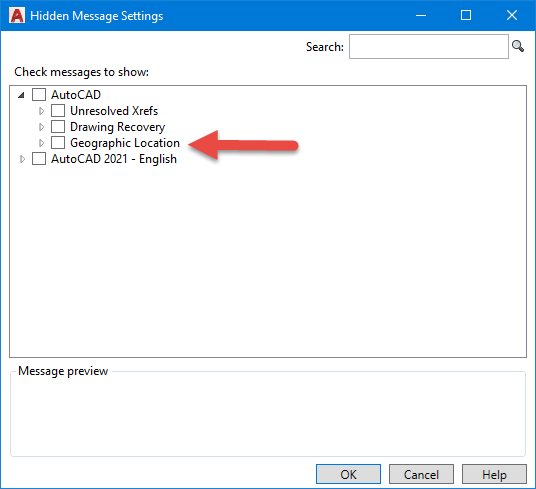
If there is a line in there that says “Geographic Location”, then check the box next to it and click OK on the dialog. What this does is reinstate message boxes related to this command, that the user dismissed with the “Remember my choice” checkbox at some point in the past (see below).
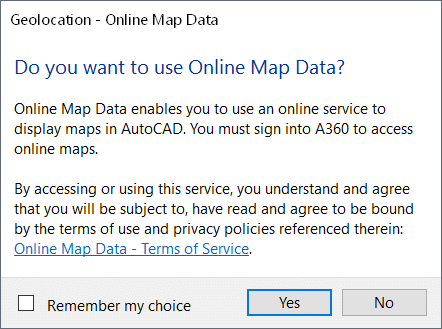
When you check this box, you will never see this dialog again. For some reason, AutoCAD must be choosing the No option for you and (of course) not showing you this dialog, and then not loading your imagery. Hence the need to reinstate this dialog so you can say Yes again!



