- Make sure your license manager (LM) server is running.
- Check to make sure the machine is on.
- Check to make sure the network cable is plugged in.
- Check to make sure the service is running.
- Re-read the license if necessary.
- Confirm the NAME of the LM (to be used later).
- Open Internet Explorer (Do not use Chrome, Firefox, Opera, etc).
- In the address bar, enter the hostname of your license manager, prefixed with http:// and the port numbers 2080 and 27000 on the end (for example: http://myserver:2080 and http://myserver:27000 )
- You should get a response in Internet Explorer that looks like the image on the left here:
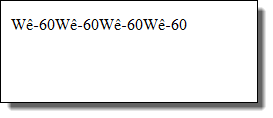 If you do not get a response like this, it will say something like “Host cannot be reached” – in this case, your LM is not running. More details on this step.
If you do not get a response like this, it will say something like “Host cannot be reached” – in this case, your LM is not running. More details on this step.
- Make sure that your PC can access the LM.
- Make sure you can ping the LM. Go to Start>Run, type in CMD. At the Command Prompt, type in PING MYLM (where MYLM is the name of your LM). You are looking for a response like this:
Reply from 64.56.211.33: bytes=32 time<1ms TTL=128
Reply from 64.56.211.33: bytes=32 time<1ms TTL=128
Reply from 64.56.211.33: bytes=32 time<1ms TTL=128
Reply from 64.56.211.33: bytes=32 time<1ms TTL=128
- If you get a response of Ping request could not find host… or Request timed out, then you may have connectivity problems not related the AutoCAD or the LM.
- Next, open the Control Panel, then choose System. (You can quickly do this by pressing the Win key and the Pause/Break key). Then choose the Advanced tab, and then click on the Environment Variables button.
- In the System Variables box, check to see if there is a variable named ADSKFLEX_LICENSE_FILE.
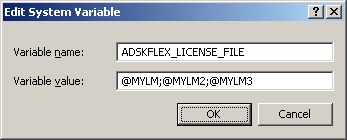
- If there is, make sure the value is set to the name of your LM. It should begin with an “@” sign. Example: @MYLM.
- If you have more than one LM, separate the names with semicolons. Example: @MYLM;@MYLM2;@MYLM3
- If this variable does not exist, create it using the NEW button and add the fields as mentioned above.
- In the System Variables box, check to see if there is a variable named ADSKFLEX_LICENSE_FILE.
If you add this environment variable correctly, then there is no need to ever worry about a LICPATH.LIC file or any other method because the order of precedence always starts with the ADSKFLEX_LICENSE_FILE environment variable.
If you done all the above and are still getting an error message, take a look at this list of FlexLM error codes and their meanings.
See also: Use of LICPATH.LIC file and ADSKFLEX_LICENSE_FILE environment variable on same computer | FLEXlm License Finder dialog box displayed at startup



