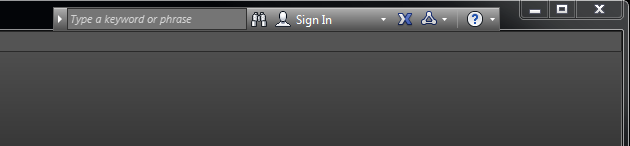
If you wish to remove the InfoCenter from the AutoCAD title bar, it is very easy to do.
- With AutoCAD closed, run the REGEDIT command (disclaimer: don’t do anything foolish in here, only make the edit as described below!).
- Navigate to the following location: HKEY_CURRENT_USER\Software\Autodesk\AutoCAD\R21.0\ACAD-0001:409\InfoCenter
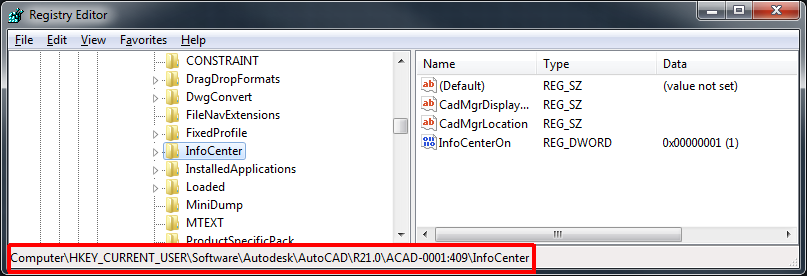
- In the right pane, find the value named “InfoCenterOn”.
- Double click on it, and change the value of this to 0 (ZERO), then click OK to close this dialog.
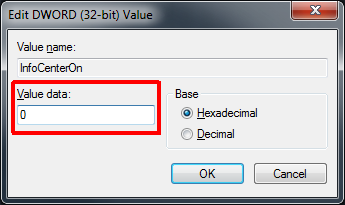
- Back in the main Regedit dialog, make sure it looks like this.
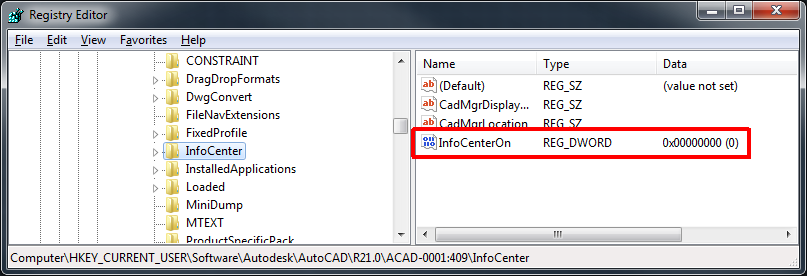
- Open AutoCAD and enjoy!
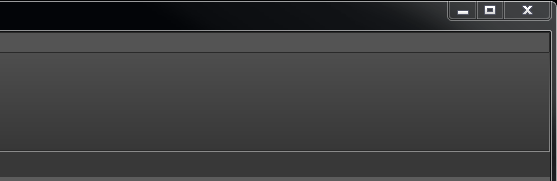
Note that many earlier versions of AutoCAD and verticals such as Civil 3D can be modified in the same way. The registry key will vary slightly, specifically the “R21.0” part and the “ACAD-0001:409” part. When in doubt, search for the word “InfoCenter”
If you want to use autolisp code to force this setting at startup for many users perhaps, you can use the code below. It will take effect on the next startup after this code is executed.
(vl-registry-write (strcat "HKEY_CURRENT_USER\\" (vlax-user-product-key) "\\InfoCenter") "InfoCenterOn" 0 )




Hello! I simply would like to give a huge thumbs up for
the wonderful info you’ve here on this post.
Exceptionally assistive. Thanks a lot.
Thanks for your article.