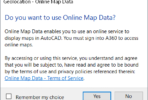In previous AutoCAD versions, if you wanted to create a table that was linked to a spreadsheet, you had to either use an OLE link or use a 3rd party tool. New to 2008 is a “Data Link” feature. This almost certainly replaces OLE linked objects, and may or may not replace 3rd party tools.
Start by creating the data link using the Data Link Manager. Click on “Create a New Excel Data Link”
It will prompt you for a data link name, and then to browse for the spreadsheet (.XLS format). After you do this, the next dialog will show you a preview of your selection. By default, the data link will point to the entire sheet. However, you can link to a named range or enter the limits of a different range.
Now you have created a data link. You will be taken back to the Data Link Manager where you can create more data links or just close the dialog.
Next, run the ._TABLE command. The dialog for this command has changed also. One of the options for source data now is a “Data Link”. Choose the previously created Data Link (Mine was named “ss”), then press OK.
This particular spreadsheet included 15 columns and 72 rows, with cell shading, different fonts, and some merged cells. It came into AutoCAD looking exactly like the spreadsheet looks in Excel with one glaring exception.
When a text object “spills over into” an adjoining cell, but the cells are not merged, then AutoCAD wraps this text by default when that cell is imported. This results in bad formatting. You can “fix” this by merging the cells.
Did I mention that the spreadsheet in the Data Link and the table in the drawing are LINKED? If you update the spreadsheet, and save it, then AutoCAD prompts you with a bubble warning in the lower right corner to update the table object.
Then there is a feature that you may or may not want. If the data cell is UNLOCKED, you can edit the data in the AutoCAD table and then update the spreadsheet. You do this by selecting the table, the from the right click menu, choose “Write Data Links to External Source”. Note that you can
The following is a screen shot of the table, in the drawing.
In summary, will this replace OLE linking? I think so. Will it replace your 3rd party tool (such as XL2CAD or SPANNER)? That depends. We have a standard spreadsheet with about 35 columns and a varying number of rows (usually 50 or so), but it has a lot of non-merged cells and other stuff that doesn’t format correctly using the AutoCAD 2008 “Data Link” – so for us, and that particular spreadsheet, we’ll keep using XL2CAD. But for linking smaller spreadsheets without complicated formatting, the Data Links functionality looks like a winner, especially considering this was Autodesk’s first go-round at it…