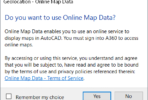Since the DWF format has been gaining steam over the past couple of years, one of the requests I have seen a lot is for the ability to automatically create a DWF at the same time you save or close a drawing in AutoCAD. Starting with AutoCAD 2008, you can now do this.
In the OPTIONS command, on the Plot and Publish tab, there is an “Automatic DWF Publish” checkbox and a button to set various options for this tool. There are 3 main options.
1. When do you want AutoCAD to create the DWF?
- Save – Each time you save, a DWF is created/updated.
- Close – Each time you close the drawing, a DWF is created/updated.
- Prompt on Save – Same as above, but you are prompted.
- Prompt on Close- Same as above, but you are prompted.
2. Where do you want to save the DWF files?
- Same folder as the DWG file.
- A “DWF” folder relative the the DWG folder. In other words, if you drawing is in “R:\Jobs\MyProject”, then the DWF files will be saved to “R:\Jobs\MyProject\DWF”
- A single, hardcoded folder, such as “C:\DWF”
3. What do you want to include in the DWF file?
- Model space
- Layouts
- Model space and the layouts.
The other options are similar to normal DWF creation, such as whether to include layers, whether or not to use a password, and whether you want a single DWF or multiple DWF files.
If you obsessed with keeping a current DWF file that matches your DWG, then creating a DWF at each save may be for you. However, if you have several layouts and/or a large drawing, count on some additional time each time you save. A more reasonable option may be to just have AutoCAD create the DWF when you close the drawing.
Warning: If you have this feature turned on and the last created DWF is open (say a co-worker is viewing it), then the DWF creation process inside of AutoCAD appears to work, but the DWF does NOT get updated. IMO – AutoCAD should warn the user that the DWF can not be updated. If your co-worker opens this DWF and leaves for the rest of the day, you can Auto-Publish the rest of the day and the file will never change.