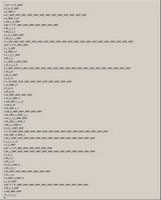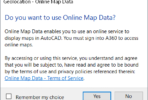One of the problems that has plagued AutoCAD 2008 and it’s verticals has been the bloated scale list. Scale list entries are propagated from drawing to drawing similar to the way named layer filters did back in AutoCAD 2002.
You may not even be aware that this problem exists in some of your drawings. To take a peek, click on the Annotation Scale popup located in the AutoCAD status bar. If you get something that looks like the image below, it’s time to clean up. (Click the image to see the full sized version)
To clean up, you can use the ._SCALELISTEDIT command. This will open the following dialog.
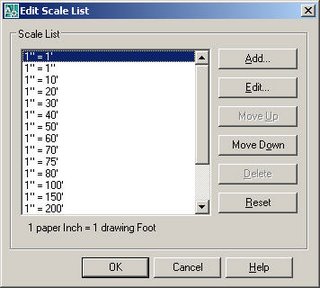
Press the RESET button, answer YES if you get a warning prompt, and you are done.
You may be wondering where all the scales from the first image are in this dialog. Well, this particular drawing contained over 5200 scale list entries and the dialog will not handle that many. In fact I received this error just by executing the ._SCALELISTEDIT command.
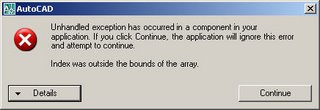
So how do you clean a drawing in this shape? Use the command line version of this tool as shown below.
Command: .-scalelistedit Enter option [?/Add/Delete/Reset/Exit] : _R Reset scale list to defaults? [Yes/No] : _Y Scale list reset to default entries. Enter option [?/Add/Delete/Reset/Exit] : _E Command:
Two more rules before you start cleaning your drawings.
- Install the latest service pack for your product. This will keep this problem from happening again.
- Clean from the inside out or the bottom up, depending on your point of view. What I mean is to start at the lowest level xref drawing and work your way up to the parent xref drawing.
If Drawing “A” is xrefed into Drawing “B” and Drawing “B” is xrefed into Drawing “C” — then clean “A”, then “B”, then “C” – in that order.
You can also create a toolbar button to quickly execute this command, here is the macro:
^c^c.-scalelistedit;_R;_Y;_E;