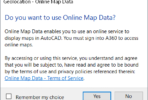Another new feature to AutoCAD 2008 is the ability to perform an inverted xclip. Inverted clip meaning that the data “inside” the area you select is clipped out as compared to an ordinary XCLIP where the data “outside” the selected area is clipped. Microstation has had this for a while, so it’s good to see it finally added to AutoCAD.
However, I find the new prompting a little strange. I saw this feature demonstrated last week and the person working it couldn’t figure it how to do an inverted clip. I tried it later and found it to be confusing also.
The command prompting is exactly same as previous version except for the addition of one the new “Invert clip” option.
Old Prompt (2007 and earlier)
Specify clipping boundary: [Select polyline/Polygonal/Rectangular] <Rectangular>:
New Prompt (2008)
Specify clipping boundary or select invert option: [Select polyline/Polygonal/Rectangular/Invert clip] <Rectangular>:
Here is the strange part. If you choose the “Invert clip” option at this prompt, you are simply returned to the same prompt again. It doesn’t appear that you have done anything. If you choose “Invert clip” again, you are once again returned to the same prompt. You can choose the “I” option over and over with no indication that anything is happening.
With the command line turned off and DYNMODE active, it’s the same story. You are returned to the same on-screen display each time you select “Invert clip”.
After a little investigation, I figured out that the “Invert clip” option is a toggle setting and that you are notified about the state of the command, but when you have the command line set to the default setting, this notification scrolls by and you don’t see it.
If you turn the command line on and set the number of visible lines to 4 or 5, then you will be able to see the rest of the prompt that says either “Inside mode – Objects inside boundary will be hidden.” -or- “Outside mode – Objects outside boundary will be hidden.”