Disable Cursor Badges in AutoCAD
> Tech > Disable Cursor Badges in AutoCAD
Cursor badges are little icons that appear near the cursor to show you what command is active. They were
introduced in AutoCAD 2015 and immediately started generating negative feedback, mainly because there was no way to turn them off. Usually when a new feature like this is introduced, a system variable is provided to disable it for those who so choose. Not in this case (or in the case of the
Ribbon Gallery Views).
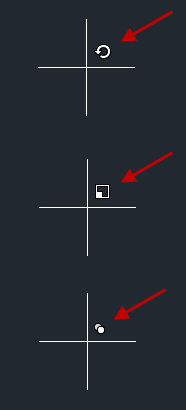
Autodesk must have been listening because they did provide a system variable in the first service pack for AutoCAD 2015. After installing SP1 or SP2, you can set the system variable CURSORBADGE to 1 to disable them.
Note that installing AutoCAD 2015 SP1 does not update Civil 3D 2015 when both are part of Infrastructure Design Suite. You’ll have to install the C3D service pack in order to get the new system variable CURSORBADGE. Read more about this starting here.

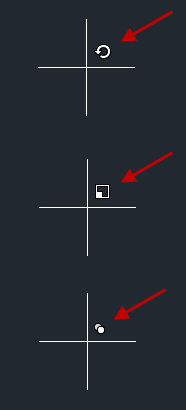



Would like to know how to turn off the special annotation ‘A’ badge. I do not need to know every single time my cursor travels across an annotative object, so anno-annoying!
I don’t know of any way to control that. Anyone else?